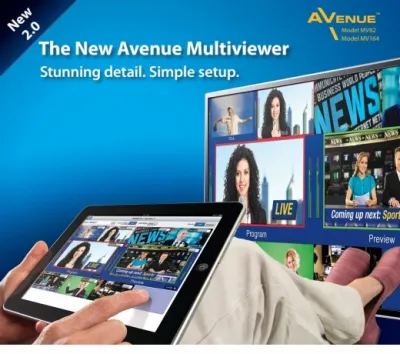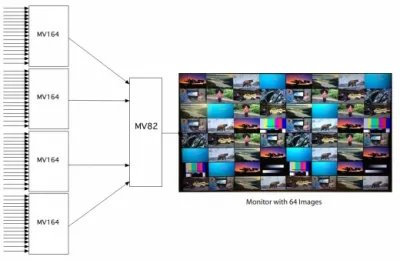- Trang chủ
- Multiviewers, Scan Converters & Logo Inserters
- Multiviewers
- 3G/HD/SD-SDI Series
- MV82 and MV164 Multiviewers
MV82 and MV164 Multiviewers
MV82 and MV164 Multiviewers
- Configure in five minutes and start
monitoring your video sources
right away - New independent Edit and Control modes give operators and engineers just the controls
they need - Audio Solo mode for monitoring any audio channel
- Scaling technology that delivers stunning quality
- Video always displayed at
full frame rate - Zero latency between sources, from the top of the screen to the bottom
- Straight forward setup with
click-to-fill configuration and
snap-to cell alignment - Design layouts offline while Multiviewer is in use
- Configurable alarms to check
signal integrity - Dual level tally
- Closed caption support
- Countdown clocks and timers
New 2.0 – Faster and Better UI
Monitoring all your sources couldn’t be easier with Ensemble Designs MV82 and MV164 Multiviewers. Simple intuitive set-up, powerful display options, and incredible image quality with no latency are just the start. Whether you’re displaying a simple quad split, or designing an entire control room wall, the new Avenue Multiviewers are the right solution at the right price.
The new Avenue Multiviewer 2.0 gives you an offline mode for creating screen layouts, alarms for ensuring signal integrity, fast authoring tools with eyedropper and paste functions, closed caption support, and countdown clocks. Also new are independent Edit and Control modes, giving you the precise control needed for your particular job,
whether you’re in engineering or operations.
Download the latest Multiviewer software here.
Stunning Detail
The Avenue Multiviewer takes advantage of the newest scaling technology and filtering to deliver stunning detail from every source, even when the same signal appears multiple times. Video sources are always displayed at full motion frame rate, even with 16 images on the screen. Sources are sized perfectly with Ensemble’s proprietary scaling algorithms, ensuring a beautiful picture, no matter what size you choose. The Avenue Multiviewer is the right choice for your control room, remote truck or boardroom.
Go Ahead, Check It from Home
The Avenue Multiviewer’s web control panel can be used on a Mac, PC or tablet, which means the Multiviewer can literally be used from any location. The browser-based control panel provides intuitive controls for selecting and monitoring particular video and audio sources.
Different Workflows for Operations and Engineering Staff
Staff setting up and configuring a Multiviewer have very different needs from the day-to-day operators. New, independent Edit and Control modes provide users the precise controls needed for their particular jobs. Installation and engineering staff can use the Edit mode to configure the Multiviewer hardware, set up alarms and create screen layouts. Segment producers, master control operators and QC staff can use the Control windows to see various sources and check signal quality.
Control Mode for Operations Staff
From a fully enabled Multiviewer Control window, operators can take any of the sources on the Multiviewer output to fullscreen, select the audio from any source, select a different Screen Layout (which may have completely different sources), and clear alarm notices.
Imagine a segment producer of a live show who’s got 20 cameras or sources available and has one Avenue Multiviewer output allocated. The Control mode gives access to all the controls needed for the job. An iPad can be used to recall any number of preset Multiviewer layouts, allowing the segment producer to quickly view all of the sources. For example, a producer may want to verify that the microwave feed is good. From a tablet, one can switch the Multiviewer output to Fullscreen and check that specific source.
16 Channel Audio
While it’s easy to look at 16 video sources on a monitor, audio must be monitored one source at a time. Click the Solo button to select and monitor the audio from one
of your inputs. The Fullscreen button lets you take any source fullscreen on your monitor; a great tool for QC-ing the quality of a particular feed.
Audio content is displayed on VU meters and can be set to show 4, 8 or 16 channels. A peak indication feature, with fast or slow response, makes it easy to monitor headroom.
Alarms
Use alarms to monitor for loss of signal, black, freeze, and audio presence. When a fault is detected, you can choose to have an on-screen display of the Alarm notice
show on the Multiviewer output and on the Multiviewer Control window. Using a JL Cooper eBox, alarms can be configured to generate GPO triggers and alarm conditions can be cleared with a GPI.
Dual Tally
Two levels of tally give you full confidence of which sources are active on air. The Multiviewer can tally against the output of a router, production switcher, effect on the Avenue Layering Engine, or externalGPI. Tally can be independently assigned to different
elements in the makeup of the cell: frame color, label text, and label background.
Edit Mode for Installation and Engineering
With snap-to grid structure, drag and drop sizing and placement, and a user interface that is intuitive and actually fun to use, the Ensemble Designs Multiviewer family has rewritten the book on Multiviewer set-up. Sources, Labels, Tally, Audio Meters, Alarms, and Audio Monitoring are quick and easy to make part of your display. Whether you use a Mac, PC or tablet, you’ll be setting up displays like a pro in a matter of minutes – honest!
Straight-Forward Setup
Each Multiviewer output is built on a 4×4 or 3×3 grid. With your computer or iPad, click-to-fill each cell or group of cells to create the output architecture you need. You can easily change the cell’s input source from a drop down menu. Intuitive eyedropper and paste authoring tools make designing fast and fun.
Designing screen layouts is quick and easy from your PC, Mac or tablet. Click-to-fill configuration, snap-to grids and intuitive menus make setup super-simple. Thumbnail proxies of the actual video inputs contribute to an easy and natural editing experience. An unlimited number of layouts can be created offline. The layout editing window is so accurate that one can design a layout without looking at the actual Multiviewer video output. Multiple screen layouts can be created, saved, and easily recalled, or applied to other Multiviewer outputs. One Multiviewer screen layout might be for a QC position while others could be created for a control room, remote truck or producer position. New screen layouts can be designed while the Multiviewer hardware is in use.
Cell Styles Made Easy
Video can fill the cell or be held back at 85% with a border on the sides and bottom. When 85% is selected, you’ll see a visual separation and space for audio meters and labeling information. The matte color tool is used to select background, frame and label color and transparency. When the frame is on, the picture is scaled so no pixels are covered by the surrounding border. The frame can be set to thick, medium or thin. Cell styles and screen configurations can be saved and easily applied as desired. Editing Screen Layouts and Cell Styles can be done completely off-line and then applied to the output without loss of sync.
Flexible Architecture
The Avenue Multiviewer accepts all standard SD, HD and 3 Gb/s video formats. The MV82 has 8 source inputs and 2 outputs, the MV164 has 16 source inputs and 4 outputs. Outputs can be genlocked and timed with respect to house reference. 1080i or 1080p SDI are output at 59.94 or 50 Hz. When you need to drive an HDMI video monitor, use a BrightEye 81 SDI to HDMI converter at the monitor.
The Avenue Multiviewer offers the highest density per frame available. The MV82 is a single module while the MV164 takes up just two modules slots in the Avenue 3RU frame. Alternately, the 9480 Multiviewer sub module can be added to the Avenue 9430 Router, providing the powerful combination of Multiviewer and Router.
For a complete signal processing chain, put multiviewers, reference generators, sync changeover, logo inserters, upconverters, routers and keyers in the same Avenue frame. Ensemble’s signal processing equipment is used in television stations and video facilities worldwide.
Q&A
How do I setup the multiviewer layout?
Avenue Multiviewers are controlled from your PC, Mac or tablet using a web browser interface – no special software needed. Design your screen layout exactly how you want it to look in minutes. The click-to-fill and create the perfect layout with your mouse or finger. Desktop style paintbrush and eyedropper tools make layout creation super fast.
Can new layouts be created while the Multiviewer is in use?
Yes. An unlimited number of layouts can be created offline while the Multiviewer hardware is in use, without affecting the output. And all of the layout preview features are still available.
How well do the pictures line up?
Pictures in the Multiviewer output are always precisely and automatically lined up. The snap-to grid feature guarantees it. You choose your grid architecture and we line up the pictures perfectly every time.
Can I copy the setting from one cell to another?
Yes. Configure a cell exactly how you like it and save it as a template. Instantly apply any template to any cell. Edit each cell individually, adjusting labels, frame choices, audio meters, and tally. It’s super quick and easy.
How does the tally work?
The tally feels instantaneous. There are two levels of tally that can be assigned to various elements in the picture cell. You can tally off a router, switcher or GPI.
Can I provide some operator control but restrict editing?
Yes. Independent Edit and Control modes give users the precise controls needed for their particular jobs.
Is there a way to listen to audio from just one source?
Yes. Use the Multiviewer Solo button to select an audio source to listen to, and still look at all of the video sources.
Do the pictures at the top of the display look as good as those at the bottom?
Yes. We’re experts at scaling and that means there is amazing detail in every image, no matter how much or little it’s scaled. Picture quality is maintained at all sizes and positions. There is zero latency between images at the top of the screen and those at the bottom, even when it’s the same source.
What’s the warranty?
All products have a 5 year warranty. Software upgrades are free for life.
Inputs
- Number
- MV82: Eight
- MV164: Sixteen
- Signal Type
- HD Serial Digital: 1.485 Gb/s, SMPTE 274M, 292M or 296M
- HD Serial Digital: 2.97 Gb/s, SMPTE 424M, 425M
- SD Serial Digital: 270 Mb/s, SMPTE 259M
- Impedance: 75Ω
- Return Loss: >15 dB to 1.485 GHz
- Max Cable Length
- 270 Mb/s 300 meters Belden 1694A
- 1.485 Gb/s 100 meters Belden 1694A
- 2.97 Gb/s 70 meters Belden 1694A
- Automatic Cable Input Equalization
- GPI requires LAN-based interface port. Available separately.
Outputs
- Number
- MV82: Two
- MV164: Four
- Signal Type
- 1080i 50, 59.94 SMPTE 274M -4,5,6
- 1080p 50, 59.94 SMPTE 424M, 425M
- Impedance: 75Ω
- Return Loss: >15dB to 1.485 GHz
- Output DC: None (AC coupled)
Reference
- Number: One via frame master ref input
- Signal Type: Composite black, Tri-Level Sync, 10 MHz
General Specifications
- Power Consumption: 15 watts per module
- Temperature Range: 0 to 40°C ambient (all specs met)
- Relative Humidity: 0 to 95% noncondensing
- Altitude: 0 to 10,000 ft